How To Change Proxy Setting on Mozilla Firefox
There are many intentions behind for changing Proxy settings in your browser. There are many websites which are blocked or banned on your Country ISP and you want to open them or to secure your privacy online.
Here is the right place if you are searching to change proxy setting on Mozilla Firefox, here i will tell you about changing proxy setting by following just simple steps as given in this tutorial step by step.
1. Open Mozilla Firefox Browser
The thing you have to do firstly is that open Mozilla Firefox browser by doing double click on its icon.
2. Click on Mozilla Firefox Open menu Button
After open Mozilla Firefox the second thing you have to do is click on Open menu button which is present on right top side corner, after clicking that open menu there is a drop down appears you have to click on Open options. Here i show you in this screen shot.
3. Click on Setting Button
After that click on Open option there is a menu from which you have to click firstly on Advanced after that you have to click on Network also after that you have to click on Setting button.
4. Enter Valid IP Address With Port
When you click on Setting the menu appears of Connection Settings, you have to click on that button which i represent in red box " Manual proxy configuration ".
These are few simple steps for changing Proxy Setting on Mozilla Firefox.
Here i also tell you about disabling proxy setting.
How Proxy Setting are Disabled on Mozilla Firefox
This is very easy to disable settings, you have to follow all the steps again as you done for changing Proxy settings but now you have to click on No proxy button and just done by OK for disabling the settings.
The thing to remember most is that just try Valid Proxy, otherwise it will not work.
12:10
Share:


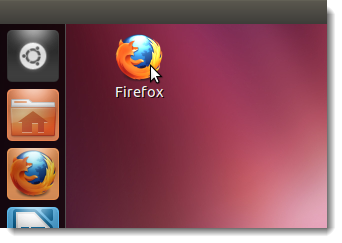




 About
About 


.png)




Hey, thank you for the tutorial. Nice article. There is a site provides both HTTP and SOCKS proxy lists. You can get fresh proxy lists from there and use them with the methods mentioned in this post. Have a look at it: Free Proxy lists
ReplyDelete